₦0
How to Screenshot on Samsung S Series Devices
Samsung simplifies taking screenshots on their S series devices, from the latest S22 Ultra to older models like the S10. Capturing screenshots proves quick and easy, no matter your device. In this blog post, we explore three straightforward methods to snap screenshots on Samsung S series phones. Let’s dive in and master these techniques today!
Method 1: Press Physical Buttons
Start with the most popular approach—using physical buttons. First, navigate to the screen you want to capture. Next, press and hold the Volume Down button and Power button together. Instantly, you’ll hear a camera shutter sound and spot a brief animation confirming the screenshot. Finally, find your image saved in the Gallery app. This method works reliably across all S series models.
Method 2: Swipe with Gestures
For newer Samsung S series devices, gestures offer a hands-free option. Begin by openinghttps://www.youtube.com/watch?v=ZZJR0VEinTg the screen you wish to save. Then, swipe your hand horizontally across the screen, mimicking a wiping motion. Immediately, the shutter sound and animation signal success. Afterward, check the Gallery app for your screenshot. This feature adds convenience, especially when buttons feel less accessible.
Method 3: Use Samsung Internet Browser
Browsing with the Samsung Internet app? Capture web pages effortlessly. First, open the browser and visit your desired page. Next, tap the menu icon (three dots) in the top-right corner. Then, choose “Share” from the dropdown. Finally, select “Screenshot” from the options. Your image saves directly to the Gallery app. This method streamlines web-based captures without extra steps.
With these three methods—buttons, gestures, or browser tools—taking screenshots on Samsung S series devices becomes a breeze. So, grab your phone and start snapping those key moments now!
Categories
Popular tags
3D rendering
8GB RAM
15.6-inch display
65-inch TV
2023 laptops
affordable tech
Alpha 9 processor
Android phone
Bluetooth TV
Budget-friendly Laptops
budget laptop
deep blacks TV
Dolby Vision TV
Energy-efficient Laptops
gaming laptops
gaming TV
HDMI ports TV
HDR TV
high-performance laptops
home theater TV
HP Laptops
Intel Core i3
laptop accessories
laptop deals
laptop processors
lightweight laptop
Lightweight Laptops
Long Battery Life
Obejor Nigeria
OLED television
online shopping Nigeria
Panasonic
premium TV
Samsung
Samsung S22 Ultra
self-lit pixels
sleek design TV
SSD storage
tech gadgets
video editing
vivid colors TV
webOS platform
Wi-Fi laptop
wide viewing angles
Windows 11

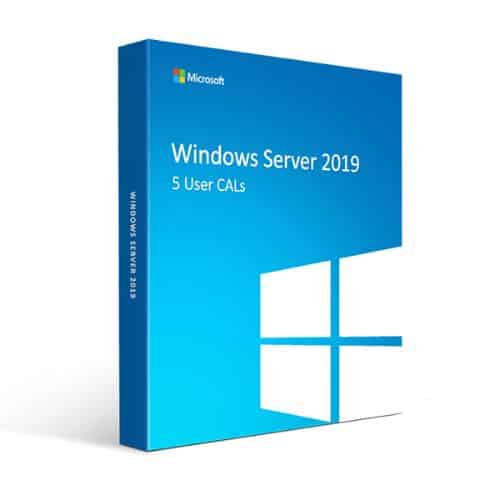
Leave a comment